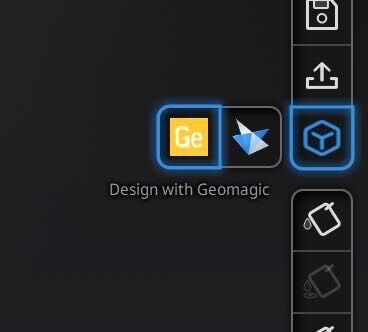In response to customer feedback, SHINING 3D releases a new version of its EXScan Pro software. In this version, EXScan Pro offers increased functionality and improves upon the overall user experience. With this update, EXScan Pro has added data listing, independent post-processing module, and links to third-party software. Check out the details below.
1. Added data list including scans and groups under Fixed Scan mode
Before version V3.2, every time users clicked “scan” under the Fixed Scan mode, they would get individual data per scan. The software performs data editing and manual alignment on an individual basis. In the latest software version, V3.2, we added Scans and Groups under Fixed Scan mode. Each scan obtained will be listed individually in the data list, which can be edited, and manually aligned separately.
a. Expanding the list
Click “expand” to check scanned data list below the left camera window. Individual scan data obtained can be viewed in the list. The following functions are implemented based on this function.
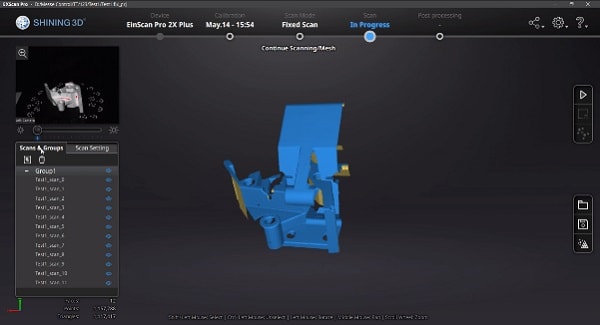
b. Groups
A group can be considered as a whole for editing. When using a turntable, the data obtained by one scan is divided into a group by default. Double-click the group title in the list to open the group editing function. From there you can select and delete the group data. The basic operations of the group mainly include creating new groups, splitting groups, dragging and dropping single data into groups, and deleting data.
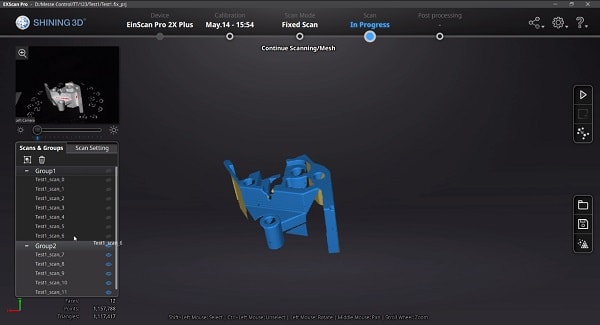
c. Single-data editing
The data obtained after each projection of light is used as an individual one for editing. Double-click a model in the list to open the function of single-data editing, which can select and delete single data.
d. Manual alignment
The upgraded manual alignment mode frees the alignment of the scan to be not constrained to the current scan and the existing scanned data. Now you can manually align between different single data, single data and a group as well as two groups, while the aligned result can be previewed directly in the aligning interface. (Notice: single data we mentioned here refers to a data that is not in any group)
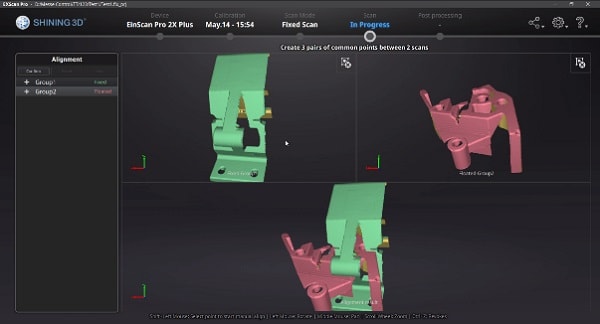
2. Optimized data editing tools and an independent post-processing module are now available.
Before version V3.2, users had to perform hole filling, simplification, smoothing and sharpening functions during the calculation of meshing. In version V3.2, post-processing has become a separate process, which can be done after meshing. Meanwhile, the software has added the function of manual hole filling, improved the results of automatic hole filling and marker filling, and added the degree setting for smoothing and sharpening. Moreover, you can import data in stl. or obj. format to do post-processing directly.
a. Manual hole filling
In this version of EXScan Pro software, the function of manual hole filling has been added, as well as the three-hole filling methods of tangent, curvature and flat, bringing users more user-friendly experience. You can select the position where you want to fill holes and the appropriate way to get more ideal post-processed data.
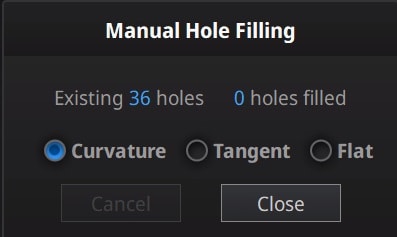
b. Automatic hole filling
In the new version of the software, the automatic hole filling function has also added three-hole filling methods: tangent, curvature, and flat optimizing the overall effect.
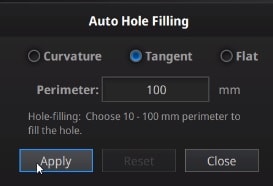
What is the difference between the manual hole filling and the three-hole filling methods of automatic hole filling?
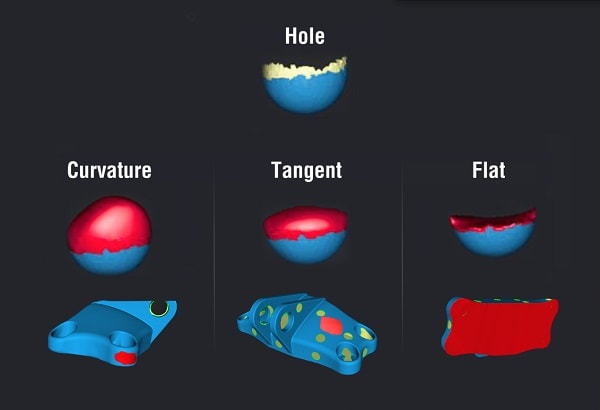
Tangent calculates the solution considering the point position and the normal of the last row of triangles forming the boundary.
Curvature calculates the solution considering the point position and the normal of the 2 last rows of triangles forming the boundary.
Flat calculates the solution for the hole filling considering the point position on the boundary.
c. Marker filling
Add the setting of markers’ radius to support third-party marker use.
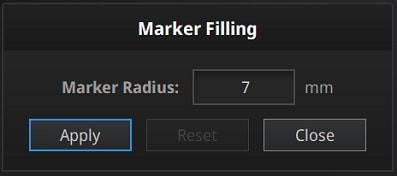
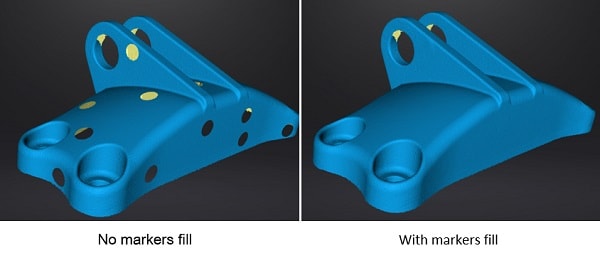
d. Set the smoothing / sharpening ratio
Add the setting of smoothing/sharpening level to fulfill users’ different needs.
Smoothing is the denoising of data to make the grid data smoother and improve data quality.
Sharpening is to treat the arc angle as the corner of the apex, improving the overall clarity of the data.
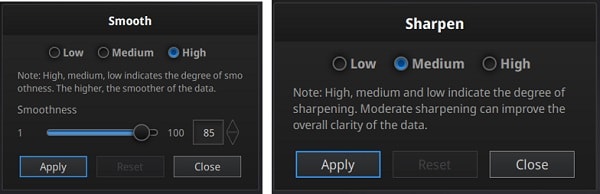
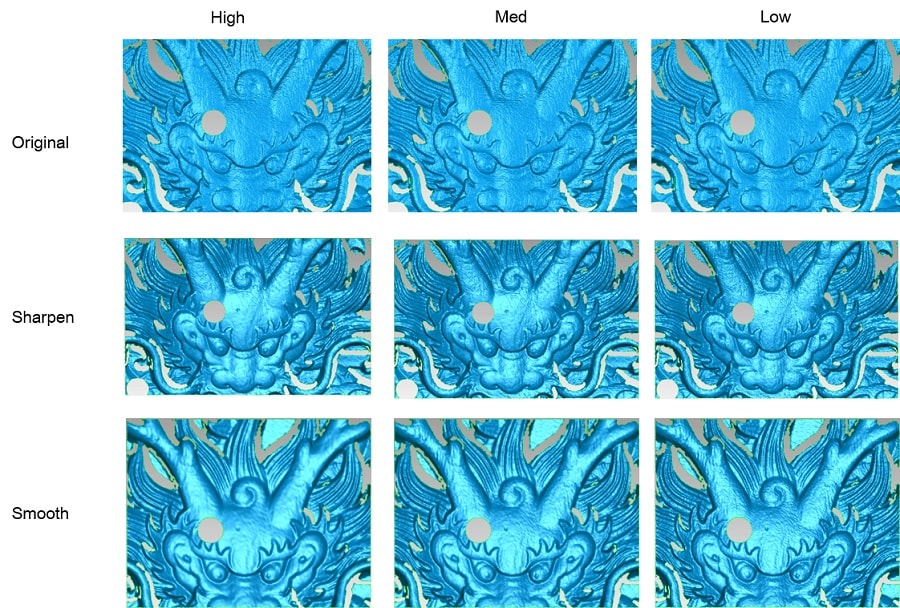
e. Import 3D models
Support importing stl. or obj. format file to do post-processing directly.
3. Integrated with professional design software
a. Import the scanned 3D data to Geomagic Essentials from EXScan Pro software
Geomagic Essentials ( a powerful mesh editing software from 3D Systems)
b. Import the scanned 3D data to Solid Edge SHINING 3D Edition from EXScan Pro software

Solid Edge SHINING 3D Edition (a professional Reverse Engineering and CAD software from Siemens)